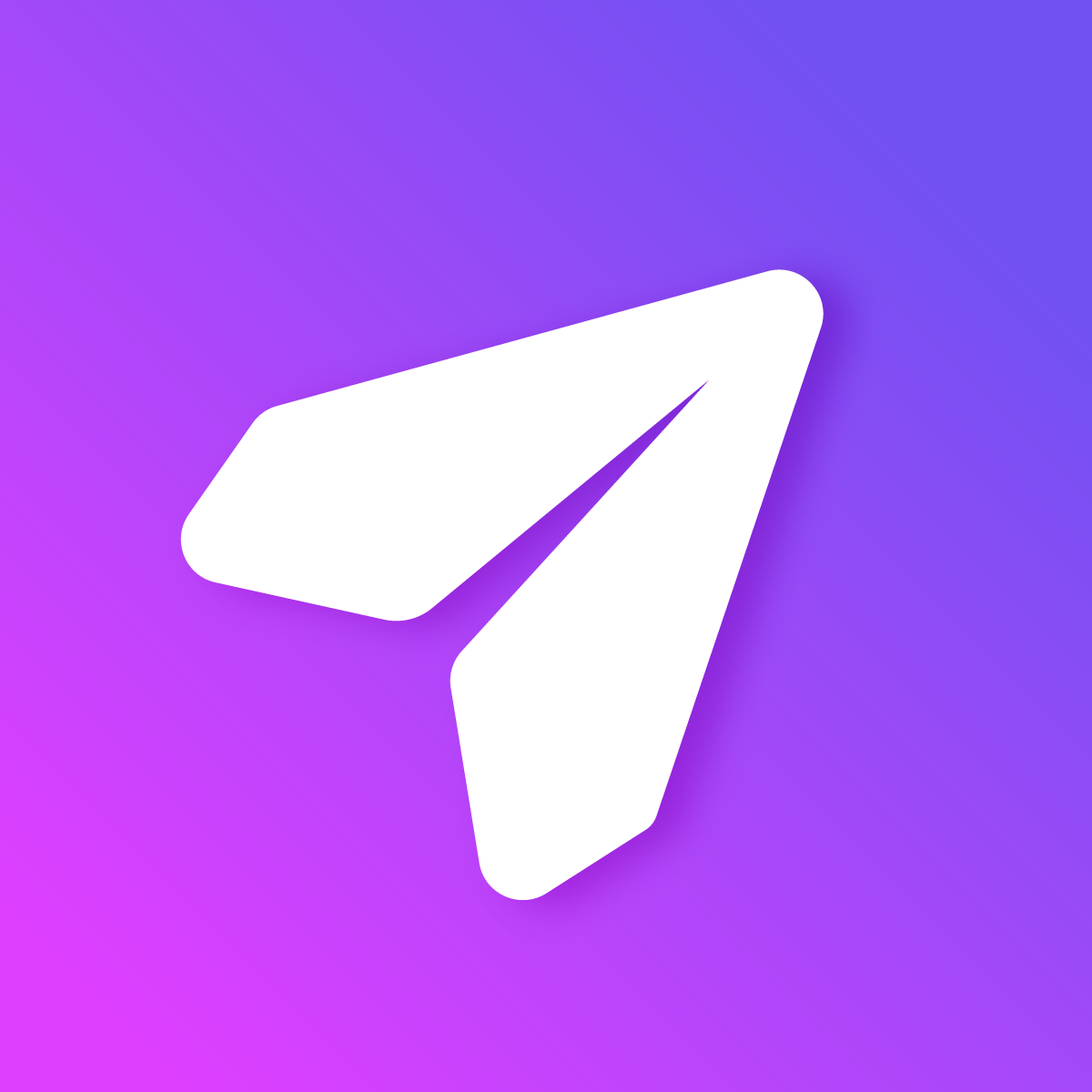How do I create a CSV notification?
Mech
Last Update 3 jaar geleden
Creating a CSV notification is easy! Simply follow the steps below:
- Open the Stockie app in Shopify and click the "Create notification" button.
- Under the "Inventory and thresholds" section, you can choose between a "Standard" notification and a "CSV" notification. Select "CSV" notification.
- First, you need to export a CSV template file containing all the variants in your store. Click the "Export CSV" button.
- Your exported CSV file will be sent to your stores primary email address once it has finished generating. Please allow a few minutes and then check your email. Note: In stores with large amounts of variants/SKUs, please allow additional time.
- Once you have received the email, click the button in the email to download your exported CSV file.
- Open the CSV file in your favourite CSV editor e.g. Excel, Numbers, etc. Each record in the CSV file represents a single variant/SKU in your store.
- Enter your desired low stock threshold for each variant/SKU in the "THRESHOLD" column. If you leave the "THRESHOLD" empty for a variant/SKU then it will not be included in the notification. Note: Please do not edit the values in any other columns, they are designed to be read-only.
- Save the CSV file and upload it to Stockie in the upload field provided.
- Continue creating your notification as per usual and hit "Save". Your notification will now be live!